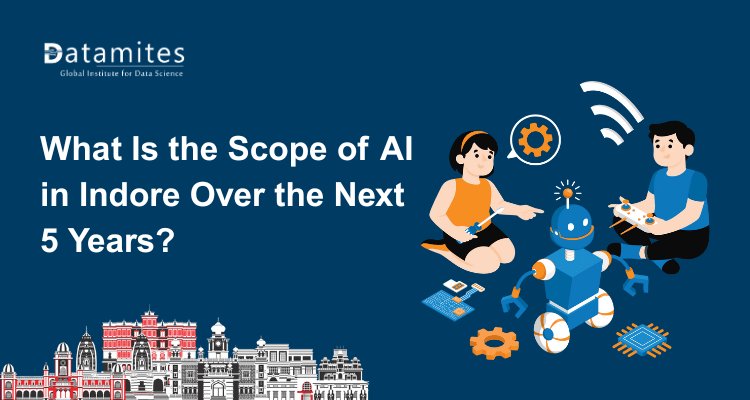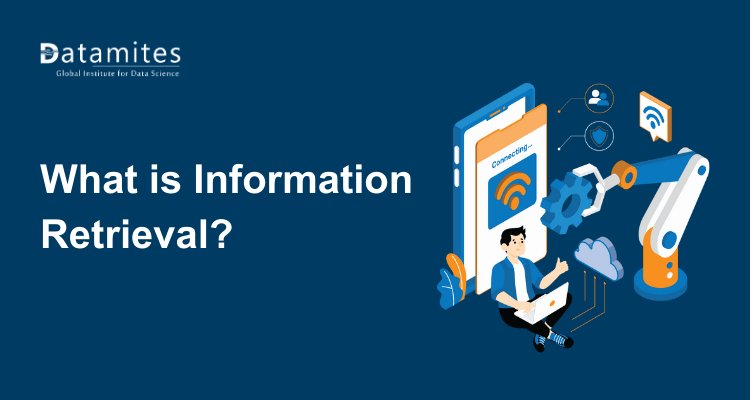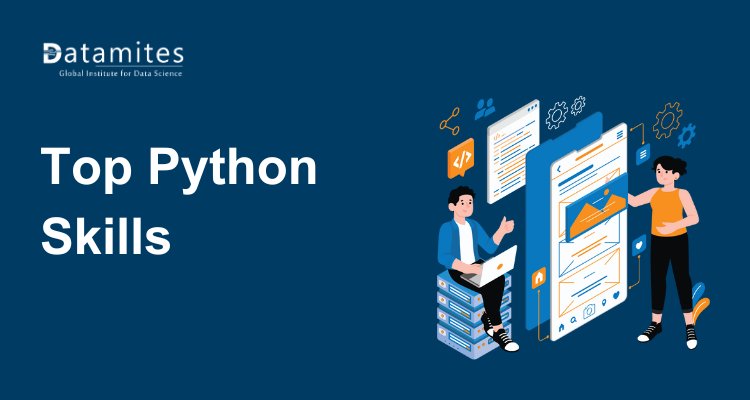Connecting to Data Sources in Power BI: Tips and Tricks
Learn how to efficiently connect to various data sources in Power BI with expert tips and tricks. Simplify data integration, optimize performance, and enhance your analytics workflow.
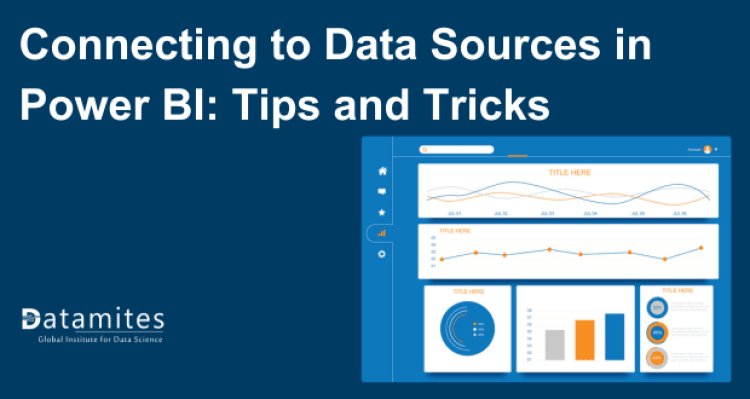
Accessing a wide range of data sources in Power BI is essential to unlock its full capabilities. It’s akin to assembling a puzzle without all the pieces; without comprehensive data, creating insightful reports is significantly hindered. Understanding how to connect effectively to various data sources can elevate your Power BI experience and enhance your reporting and analytical capabilities.
The Business Intelligence market, valued at approximately USD 33.34 billion in 2024, is projected to expand to USD 61.86 billion by 2029. This growth represents a compound annual growth rate (CAGR) of 13.16% over the forecast period from 2024 to 2029.
In this comprehensive guide, you’ll discover actionable tips and tricks for connecting to data sources in Power BI. Whether you're taking a Power BI course or have completed Power BI training, these insights will help you optimize your data connections and create more powerful reports. From mastering common data sources to advanced techniques, you’ll be equipped with knowledge that can streamline your workflow and improve your overall Power BI proficiency.
Understanding Power BI Data Connectivity
Microsoft's Power BI is a robust tool designed for business analytics. It allows users to visualize data, create reports, and share insights across various platforms. By connecting to multiple data sources, Power BI empowers users to consolidate information, identify trends, and make informed decisions.
Here’s why Power BI stands out:
User-Friendly Interface:
- Intuitive Design: Easy drag-and-drop for creating reports and dashboards.
- Customizable Workspace: Organize reports and dashboards to fit your needs.
Integration Capabilities:
- Microsoft Integration: Seamless with Excel, Azure, and SharePoint.
- Broad Data Connectivity: Connects to databases, online services, and various file formats.
- APIs and Custom Connectors: Pull data from virtually any system.
Rich Visualizations:
- Diverse Charts: Includes bar charts, line graphs, heat maps, and more.
- Interactive Dashboards: Real-time filtering and drill-down features.
- Custom Visuals: Utilize or develop custom visuals from AppSource.
Advanced Analytics:
- DAX Language: For complex calculations and models.
- Power Query: Transform and clean data before visualization.
Collaboration and Sharing:
- Power BI Service: Publish and share reports online.
- Real-Time Updates: Automatic data refresh for current insights.
Scalability and Performance:
- Large Datasets: Efficient handling with Power BI Premium.
- Performance Optimization: Features for quick loading and processing.
Read these articles:
- Data Visualization Best Practices in Power BI
- Introduction to Power BI: What It Is and Why It Matters
- Why You Need to Have Microsoft Power BI Skills
Importance of Data Connectivity
Seamless data connectivity is vital for effective reporting and analysis. Without a reliable connection to your data sources, your reports might be incomplete or inaccurate. Connecting your data sources efficiently ensures that you are working with the most current and comprehensive data available.
Benefits of robust data connectivity include:
- Timely Insights: Real-time or near-real-time data access.
- Comprehensive Analysis: Ability to combine and analyze data from different sources.
- Enhanced Accuracy: Reduced risk of errors from manual data entry.
Understanding Data Source Types in Power BI
Power BI can connect to a diverse array of data sources, including conventional databases, cloud-based services, and web APIs. Understanding these data source types can help you choose the right connection method for your needs.
Here’s a brief overview of the common data source types in Power BI:
Databases:
- SQL Server: A Microsoft-developed relational database management system, commonly utilized in business environments.
- Oracle: A powerful relational database system known for its robustness and scalability.
- MySQL: An open-source relational database management system, popular for web applications.
Cloud Services:
- Azure SQL Database: A fully managed relational database service by Microsoft, part of the Azure cloud platform.
- Google Analytics: A web analytics service that tracks and reports website traffic, often used for digital marketing insights.
- Salesforce: A cloud-based CRM platform that provides data related to sales, customer interactions, and more.
Files:
- Excel: A spreadsheet application that can store data in tables, charts, and other formats.
- CSV: A simple file format for storing tabular data, where values are separated by commas.
- XML: A markup language used to encode documents in a format that is both human-readable and machine-readable.
Web Services:
- REST APIs: A web service that uses HTTP requests to interact with resources, providing data in a standard format such as JSON.
- OData Feeds: A protocol for building and consuming RESTful APIs, used for querying and updating data.
By familiarizing yourself with these types, you can better navigate the connection options available in Power BI.
Step-by-Step Guide to Connecting to Common Data Sources
Connecting to common data sources involves several steps, and the exact process can vary depending on the type of data source and the tools you're using. Here’s a general step-by-step guide:
Connecting to a SQL Server Database
- Open Power BI Desktop: Go to the 'Home' section.
- Select ‘Get Data’: Choose ‘SQL Server’ from the list.
- Enter Server Details: Input your server name and database name.
- Authenticate: Provide necessary credentials.
- Load Data: Choose tables or views to import.
Connecting to an Excel File
- Open Power BI Desktop: Select ‘Retrieve Data’.
- Select ‘Excel’: Browse and select your Excel file.
- Import Sheets: Select the sheets or ranges you need.
- Transform Data: Utilize the Power Query Editor for transforming and organizing your data.
By following these steps, you can quickly set up connections to common data sources and start building your reports.
Refer these articles:
- What is Datamites Certified Data Analyst Certification
- What is Certified Data Scientist Course?
- Is Microsoft Power BI Certification Worth it?
Tips for Efficient Data Source Connectivity
Efficient data source connectivity is crucial for optimizing performance, minimizing downtime, and ensuring seamless integration. Here are some suggestions to guide you toward reaching that goal:
Optimizing Connection Performance
Use Dataflows:
Create reusable dataflows in Power BI to transform and clean data before loading it into datasets. This helps streamline the data processing and reduces the load on report queries.
Incremental Data Refresh:
For large datasets, use incremental data refresh to update only the data that has changed. This reduces the amount of data that needs to be processed during refreshes.
Optimize Data Models:
Build efficient data models by using star schema design, minimizing relationships, and avoiding unnecessary calculated columns or measures.
Connection Pooling:
Leverage connection pooling to reduce the overhead of establishing new connections. This can help improve performance for data sources that support it.
Data Source Query Optimization
Leverage Query Folding:
For DirectQuery or when using Power Query, ensure that transformations are pushed down to the source database as much as possible. This technique, called query folding, aids in enhancing performance efficiency.
Use Indexes and Partitioning:
Index frequently queried columns and consider partitioning large tables to improve query performance. Ensure that indexes are designed based on the types of queries being run.
Tune the Source Database:
Regularly monitor and tune the source database for performance issues. This might include optimizing database configurations, updating statistics, or restructuring tables.
Cache Data Where Appropriate:
Use caching for static or infrequently changing data. This can be achieved using Power BI’s built-in caching mechanisms or through custom solutions.
Optimize Data Refresh Settings:
Set up optimal data refresh schedules based on data usage patterns and business requirements. Avoid unnecessary frequent refreshes, especially for large datasets.
Profile and Analyze Data:
Use Power BI’s performance analyzer to understand how queries are performing. Evaluate the effectiveness of specific visuals and queries to pinpoint areas causing delays or inefficiencies.
By implementing these strategies along with the initial tips, you can achieve more efficient data source connectivity and enhance overall performance in Power BI.
Advanced Tips and Tricks in Power BI Data Sources
Power BI offers a lot of flexibility with data sources, and mastering advanced techniques can greatly enhance your data analysis and visualization capabilities. Here are some advanced tips and tricks for working with data sources in Power BI:
1. Data Source Parameters
Dynamic Connection Strings: Use parameters to create dynamic connection strings for connecting to different environments (e.g., development, staging, production).
User Inputs: Allow users to input values for parameters to filter data dynamically.
2. Advanced Query Editor Techniques
M Code Customization: Write custom M code to perform complex data transformations that aren’t available through the standard Power Query interface.
Functions in M: Create reusable functions in Power Query to streamline repetitive data transformation tasks.
3. Data Source Merging and Appending
Combining Multiple Sources: Use Power Query to merge (join) or append (union) data from multiple sources to create a comprehensive dataset.
Incremental Data Load: Set up incremental refresh policies to only load new or changed data, improving performance and reducing load times.
4. DirectQuery vs. Import Mode
DirectQuery: Use DirectQuery for real-time data access and to work with large datasets that are impractical to import.
Hybrid Models: Combine DirectQuery and Import modes to leverage the strengths of both, such as using DirectQuery for real-time data and Import mode for high-performance aggregations.
5. Data Source Security
Row-Level Security: Implement Row-Level Security (RLS) to restrict data access based on user roles or attributes.
Data Source Credentials: Use OAuth or other secure credential management methods for connecting to sensitive data sources.
6. Performance Optimization
Query Folding: Ensure query folding is applied where possible to push data transformations back to the source for improved performance.
Aggregations: Create aggregation tables to speed up query performance for large datasets.
7. Data Refresh Management
Scheduled Refresh: Arrange and oversee periodic data updates to ensure your reports remain current.
Dataflow Refresh: Use Power BI Dataflows to handle complex ETL processes and schedule their refreshes independently of the dataset.
8. Custom Data Connectors
API Integration: Develop custom data connectors using the M language to connect to APIs or other proprietary data sources.
SDKs and Libraries: Utilize Power BI SDKs and libraries to extend Power BI’s connectivity capabilities.
9. Data Model Design
Star Schema: Design your data model using a star schema or snowflake schema to improve performance and ease of use.
Calculated Columns and Measures: Use DAX (Data Analysis Expressions) to create powerful calculated columns and measures for advanced analytics.
10. Handling Large Datasets
Data Reduction Techniques: Use techniques like summarizing data, aggregations, and reducing the granularity to manage large datasets effectively.
Data Storage Modes: Choose appropriate data storage modes and optimize the data model to handle large volumes of data efficiently.
Read these articles:
- How to Become a Power BI Developer in India
- Power BI Course Fee in India
- How Learning Power BI Can Lead to Career Success
Job Roles and Salary Trends in Power BI
Power BI, a leading business analytics tool from Microsoft, has seen a surge in demand for related job roles due to the increasing focus on data-driven strategies. Here's a snapshot of various positions linked to Power BI and their salary trends:
- Power BI Developer: Specializes in creating and managing Power BI reports, dashboards, and data models. They handle data integration from diverse sources and maintain data quality. In India, the average annual salary for a Power BI Developer is approximately ₹5,95,000 (according to Glassdoor).
- Power BI Analyst: Focuses on data analysis using Power BI, crafting reports and visualizations to drive business decisions. The typical salary for a Power BI Analyst in India is around ₹5,80,000 (as reported by Ambition Box).
- Power BI Consultant: Offers expert guidance on Power BI deployments, designs BI solutions, and assists organizations in maximizing their Power BI usage. Power BI Consultants in India earn an average of ₹8,20,000 per year (Ambition Box).
- Business Intelligence (BI) Developer: Responsible for designing and developing BI solutions, including dashboards and reports, often utilizing Power BI among other tools. The average salary for a BI Developer in India is ₹8,45,833 annually (Indeed).
- Data Analyst: Works with complex data sets, using Power BI to present insights in a user-friendly format. The average salary for a Data Analyst in India is approximately ₹6,24,796 per year (Indeed).
Overall, the demand for Power BI expertise is on the rise, underscoring the growing role of data analytics in shaping business decisions.
Investing in Power BI training can lead to substantial career benefits and increased earning potential.
By mastering these tips and tricks for connecting to data sources in Power BI, you’ll enhance your reporting and analysis capabilities. Embrace these strategies to unlock the full potential of Power BI and take your data-driven insights to the next level. Explore Power BI’s features and see how they can transform your data experience.
DataMites Training Institute offers a comprehensive Power BI course accredited by global certifications, ensuring industry recognition. The program covers data visualization, DAX, report automation, and dashboard creation, with hands-on projects and expert guidance. Flexible learning modes, including online and classroom training, cater to both beginners and professionals. With a globally recognized certification, DataMites empowers learners to excel in data analytics and business intelligence careers.
DataMites Institute is a leading provider of data science and data analytics training, offering courses designed to empower professionals with the skills needed to harness the full potential of Power BI. DataMites provides training in Power BI, data science, machine learning, and artificial intelligence. The comprehensive curriculum covers the entire data analytics pipeline, from data extraction and transformation to visualization and interpretation. By focusing on practical, hands-on experience, DataMites helps learners become proficient in connecting to various data sources in Power BI, optimizing data workflows, and creating impactful business insights. By enrolling in a DataMites courses, individuals gain access to expert instructors, practical exercises, and industry-recognized certifications, empowering them to transform data into actionable insights and drive business success.